Set Process Priority To Speed Up Specific Processes
:: Applicationz :: Tipz and Trickz
Page 1 of 1
 Set Process Priority To Speed Up Specific Processes
Set Process Priority To Speed Up Specific Processes
Follow this little and cool tip to increase the priority of active processes, this will result in prioritization of processes using the CPU which will speed up specific programs you want.
Follow these steps:
1. Press CTRL-SHIFT-ESC
2. It will open Windows Task Manager showing current running processes.
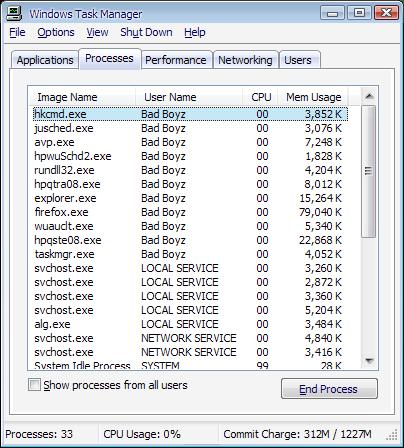
3. Now right click on any one of the active processes (whichever you want to speed up), the last option will be of setting the priority. It will have the following options:
* Realtime
* High
* AboveNormal
* Normal
* BelowNormal
* Low
The default option is Normal. Now for example, if you are burning a CD/DVD so set the priority of your CD/DVD writing program high, and guess what, less chances of crashed CD’s.
You can also set the priority of some programs low so that they don't consume much of your system's resources. Like for example, if you are downloading something using uTorrent, then you can set its priority low, so that there's ample resources left for other programs to work smoothly.
So just keep trying it with different programs and you will notice the difference.
Hope you liked this trick. Send in your comments to support me
Follow these steps:
1. Press CTRL-SHIFT-ESC
2. It will open Windows Task Manager showing current running processes.
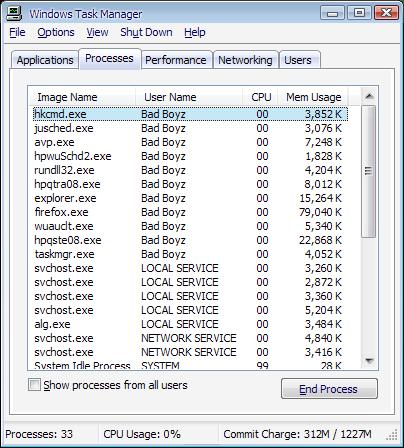
3. Now right click on any one of the active processes (whichever you want to speed up), the last option will be of setting the priority. It will have the following options:
* Realtime
* High
* AboveNormal
* Normal
* BelowNormal
* Low
The default option is Normal. Now for example, if you are burning a CD/DVD so set the priority of your CD/DVD writing program high, and guess what, less chances of crashed CD’s.
You can also set the priority of some programs low so that they don't consume much of your system's resources. Like for example, if you are downloading something using uTorrent, then you can set its priority low, so that there's ample resources left for other programs to work smoothly.
So just keep trying it with different programs and you will notice the difference.
Hope you liked this trick. Send in your comments to support me
:: Applicationz :: Tipz and Trickz
Page 1 of 1
Permissions in this forum:
You cannot reply to topics in this forum